Tutorials
Our reports use raw DNA files that many consumers already have in hand from at-home genetic testing. If you have already completed genetic testing you can use the instructions below on how to download the raw DNA files from several popular direct-to-consumer (DTC) genetic testing companies. If you need assistance with downloading your raw DNA file from a different vendor contact us at info@mygenomerx.com. If you have not yet completed genetic testing, there are many Direct to Consumer at-home DNA testing companies including Ancestry, 23andme, FamilyTree, LivingDNA, and MyHeritage that provide inexpensive testing with access to the raw DNA file upon completion.

23andMe
- Sign in to your 23andme account https://auth.23andme.com/login/
- Navigate to tools page https://you.23andme.com/tools/data/
- Click on Resource in the footer at the bottom of your homepage, and select Browse Raw Data from the available resources.
- Visit your Account Settings and click on “View” under 23andMe Data. You will see a blue “Download Raw Data” button which will redirect you to the download raw data page.
- To download your raw data, click on the Download tab from within the top navigation bar within the Browse Raw Data feature and scroll down to the “Submit request” button. You will receive an email when your raw data download file is ready.

AncestryDNA
- Sign in to your Ancestry account https://www.ancestry.com/
- On any page, click the DNA tab and select Your DNA Results Summary.
- On your DNA homepage, click Settings in the top-right corner..
- Scroll to the Actions section and click Download next to Download Raw DNA Data.
- Enter your password and check the box saying that you understand that your downloaded copy of DNA data will not be protected by Ancestry’s security measures after you download it.
- Click Confirm. After clicking Confirm, you’ll get an email containing a link to confirm the download.
- In the email, click Confirm Data Download. A download link can be used just once, and it will work for one week.
- On the Download DNA Raw Data page on Ancestry, click Download DNA Raw Data.
- The file will be downloaded to your computer. The file name will be dna-data-(date).zip.
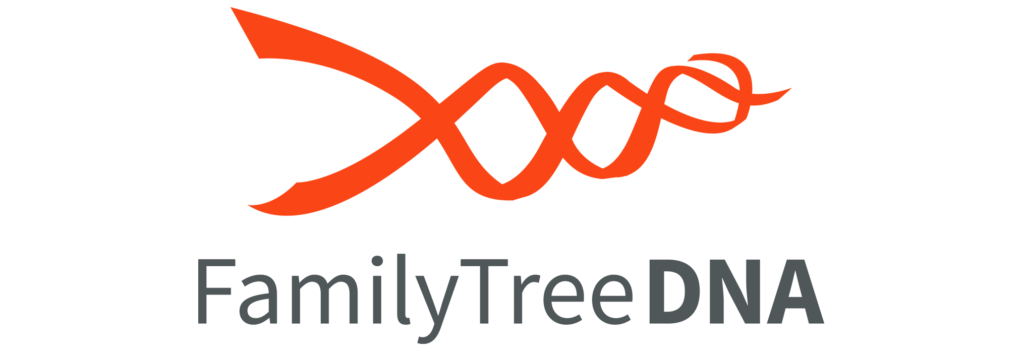
Family Tree DNA
- Sign in to your myFTDNA account https://www.familytreedna.com/login.aspx
- On the menu bar, click myFTDNA > MyDNA > Family Finder > Download Raw Data.
- Click on the data and build you wish to download. Remember that these files are typically in a zipped format and you will need to unzip to access the CSV file.
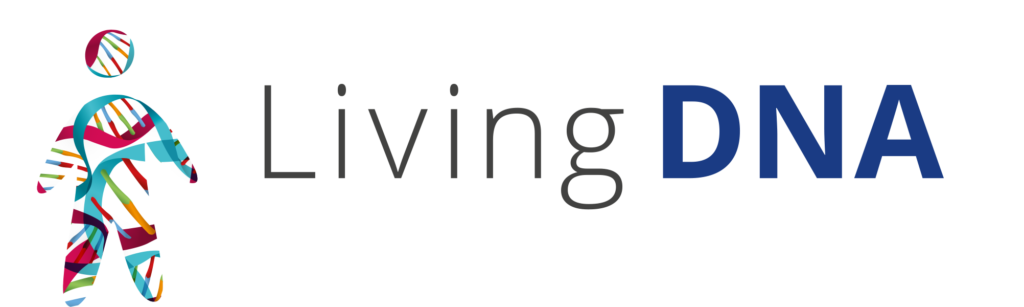
Living DNA
- Log in to your Living DNA account.
- Select the DNA profiles section which can be found on the left hand side of the dashboard screen.
- Click the download icon on the test you would like to download.
- Read the information and if you agree tick the consent box. You will then be provided with the different data options to download.

MyHeritage DNA
- Hover over the DNA tab and go to ‘Manage DNA kits’.
- On the right-hand side of the MyHeritage kit, click on the three dots and choose ‘Download’.
- A window will pop up with information on what you are about to download. Click ‘Continue’.
- In the next popup you will be asked to accept the MyHeritage Terms of Service and the Privacy Policy, then click ‘Continue’.
- An email with instructions will be sent to your registered email address.
- Find this email in your mailbox and click on the download link. Important: The link is only valid for 24 hours. If you haven’t used the link within 24 hours, you will need to start the process again from step 1.
- Once you have clicked on the download link, you will be redirected to the MyHeritage site. Enter your password and click the ‘Download’ button.
- The file will be downloaded to your computer.